Just like on phones, smartwatches or tablets, Windows 10 and Windows 11 allow users to display real-time weather information right on the lock screen for easy monitoring. Learn how to do it right below.
Add weather to the lock screen on Windows 10
To add weather information to the Windows 10 lock screen, simply follow these steps.
1. First, open the Settings app on your Windows 10 PC and click on the Personalization section.
2. Next, select the Lock Screen section.
3. Make sure the “Background” drop-down menu is set to Windows Spotlight
4. Now select the app icon below the text: Choose one app to show detailed status on the lock screen.
5. Select Weather from the list of available apps.
It's all as simple as that! Weather information will be displayed below the clock and date on the lock screen.
Add weather to the lock screen on Windows 11
To add weather information to the Windows 10 lock screen, follow these steps:
1. First, open the Settings app on your Windows 11 PC and click on the Personalization item.
2. Next, select the Lock Screen section.
3. Find the Lock Screen Status entry and select Weather from the drop-down menu. This feature will not be available if you do not have the MSN Weather app installed.
Done! Weather information will appear centered at the bottom of the lock screen.
Hope you are succesful.








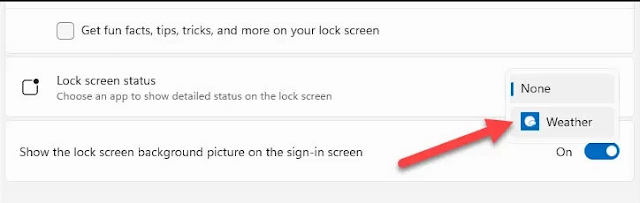









No comments:
Post a Comment