If you are facing Groove Music App error in Windows 11/10 computer while trying to play music in Groove Music App, then you have come to the right place for the solution. Here you will be guided through simple steps/methods to resolve the error. Let's start the discussion.
‘Groove Music App’: Groove Music (formerly Xbox Music or Zune Music Pass) is an audio player software application. This media player application is available for computers running Microsoft Windows 11/10/8/8.1 operating system. The app is also linked to the now-defunct music streaming service, Groove Music Pass, which is supported on Windows, Xbox video game consoles, Windows Phone, and Android/iOS phones.
However, some Windows users reported that they encountered Groove Music App error when they tried to play music in Groove Music App on Windows 11/10 computers. This error indicates that you cannot play music in the Groove Music App on your Windows computer for some reason. The error appears with a message saying you can't play the music file, the file has been moved, or another app is using it.
Possible reasons behind the problem could be problem with Groove Music App itself like corrupt cache of Groove Music App, Corrupt Groove Music App, interference by other programs/services and other problems in Windows computers that are blocking the Groove Music App from playing file music. One possible way to fix the problem is to do a repair or reset the Groove Music App in the computer. Let's go find a solution.
A. Close the Groove app and restart your PC
Close the Groove app and restart your PC. Doing this will kill the other application and related processes that may have used the track.
B. Run Windows App Troubleshooter
If the problem persists, then it's time to implement the Windows Application Troubleshooter. This is a built-in program that can help you fix the Groove application. You can use it in Windows 11/10.
To run the Windows Application Troubleshooter in Windows 11
1. Press Windows Key + I to launch Settings.
2. Click System and then Troubleshoot on the right pane.
3. Click to expand Other troubleshooters and scroll down to the bottom. Here, you will see the option Windows Store Apps.
4. Click Run besides this to initiate the troubleshooting.
To run Windows App Troubleshooter in Windows 101. Open Settings.
2. Go to Update & Security > Troubleshooter.
3. Click on the Additional troubleshooters.
4. Select Windows Store Apps and click Run the troubleshooter.
Let them run and resolve the issue for you.
C. Repair or Reset Groove App
Repairing an app has the power to resolve most of the issues. You need to see if it can do the same in this case. You can use the following steps to reset Groove App in Windows 11/10.
1. Open Settings.
2. Click Apps > Apps & features.
3. Look for the Groove app
- For Windows 10: Select the app and click Advanced Options.
- For Windows 11: Click on the three vertical dots and click Advanced Options.
4. Finally, click Repair.
If you are still facing the same error, re-visit the path elaborated above and this time hit the Reset button. You may even try to uninstall/reinstall this program as well.
Video:
Sometimes the track you're trying to play can get corrupted. To check if that's the problem we're working on, you need to use some other music player and see if that can play the track.
There are various free software that can play your music. Spotify is one of the most popular options if you want to listen to a piece of music online, but you also have veterans like VLC Media, even the built-in Windows Media Player is suitable enough to play any music. you choose.
Why does Groove Music keep crashing?
Groove Music can crash for various reasons such as corrupted apps or cache, wrong date and time etc. Whatever the case, you can easily solve it by going through our guide to solving sudden Groove Music problems on Windows computers. So try those solutions, try the ones given above and you should be able to solve the problem in no time.
Hope this is useful.
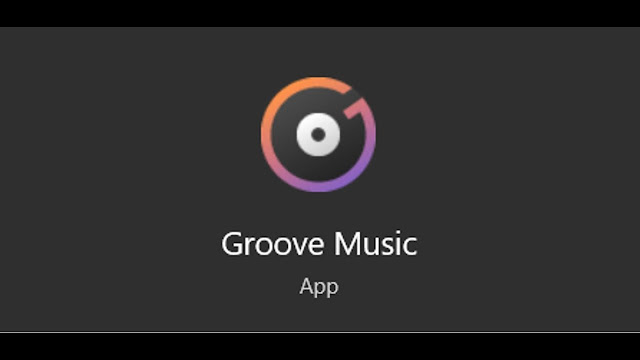











No comments:
Post a Comment