Microsoft has rolled out the first version of Windows 11 Insider Preview to Insider Program participants. Windows 11 Insider Preview has a new interface, new Microsoft Store, new Settings application... However, it comes with some small bugs and new operations that require users to get used to.
If you are not satisfied with Windows 11 or have some annoying problems, you can go back to Windows 10 without losing data. Here's how to do it:
1. On Windows 11 open Settings and navigate to Windows Update > Advanced options > Recovery
2. Click Go back in the Recovery options section to start going back to Windows 10
3. Microsoft will ask you why you want to go back. You can choose the available reasons or write your own for microsoft
4. Microsoft will suggest you to check for updates and install to see if it solves your problem. Please click No thanks to continue the process of returning to Windows 10
5. Next, Microsoft will remind you that you need to reinstall the programs that you install on Windows 11. Microsoft also requires you to back up to avoid risks. Once done, click Next
6. Microsoft prompts you to remember your password because you must enter it after the rollback is complete. You should remember both the Microsoft account password and the password of the local account on the machine. Click Next to continue
7. Click Go back to an earlier build to start going back to Windows 10. This process will restart your computer several times. If using a laptop, you should plug it in to make sure it doesn't crash during installation causing errors
Once the process is complete, you will be greeted by the familiar Windows 10 login screen. Enter your password or PIN to sign in to Windows 10. All your personal data is preserved.
Good luck!






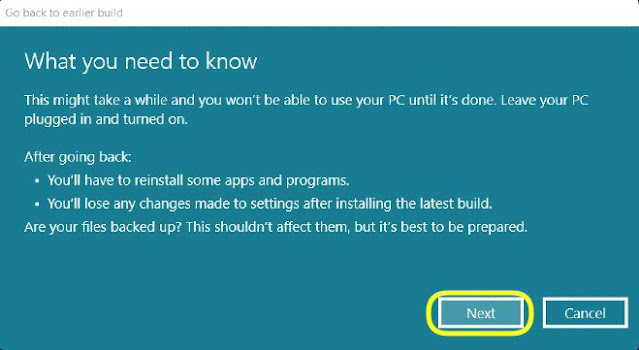
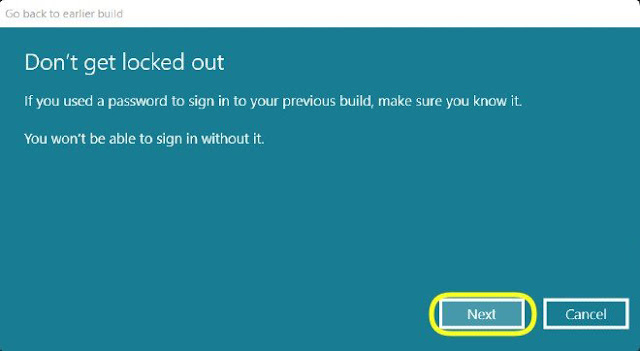










No comments:
Post a Comment