Batteries used in laptops inevitably degrade over time. With a typical charge and discharge cycle, the battery loses its ability to maintain maximum charge. If you have a Windows laptop, you may need to check its battery health to see if it needs to be replaced.
Check the battery status of a laptop running Windows 11
For starters, battery health is a comparison of its current charging capacity with its original design capacity. Most modern laptops have lithium-ion batteries with limited lifespan. If so, you may notice that the performance of the battery degrades over time.
Like Windows 10, Windows 11 provides a built-in method for generating detailed battery reports. Alternatively, you can also use some third-party tools to check your laptop's battery health. These two methods are described in detail below.
Check the battery ussage by APPS
1. Open Settings, either from the Start menu or by pressing Windows key + I.
2. Select the System category and then click Power & Battery.
3. Click Battery Usage to expand.
4. In this window you will have the necessary usage information, based on which you can choose to close some applications that you prove to be consuming more than others.
Generate Battery Health Report via PowerShell
1. Click on the search icon on the taskbar. Type Windows PowerShell. Click on Run as Administrator
3. Type the following command and press Enter: powercfg /batteryreport /output "C:\battery-report.html".
4. When the process is complete, you will see another line informing you that the health report has been saved in the PowerShell window. Battery Health Report Saved. Close the PowerShell window
5. It’ll create and save a battery health report to C:\battery-report.html. Double-click on it.
When you click on the HTML file, it will open in the browser of your choice.
In this report, you'll see various things, including installed battery type, estimated battery life, battery capacity history, and usage history. If there is a problem with the battery, the report will notify you and you can replace the battery.
Video:
Here you can see that the design capacity of my device battery is 42,082 mWh. While the full charge capacity is 33,949 mWh, which means it has lost some of its holding capacity over time. The current health reaches about 80% of the original design capacity.
In Battery Capacity History, you can see how your battery's full charge capacity has decreased from its actual design capacity over time. It will continue to decrease as the battery is charged, used and discharged.
Furthermore, the battery life estimate will show how long your laptop will last based on the designed capacity versus actual usage.
These values will refresh every time you use the powercfg command in the Powershell window to check the battery health. Each time, the existing battery report will be replaced with a new one.


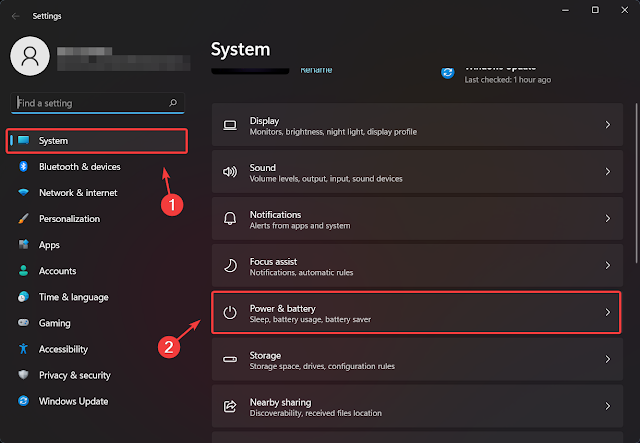















No comments:
Post a Comment