The Taskbar is one of the features used by Laptop users a lot on Windows 10. To work more efficiently,
Auto-hide feature of taskbar in Windows 10
Taskbar is the place to store the software you are currently running (not to mention the software running in the background), here you can see the date and time, see the battery capacity on the Desktop, adjust the volume, ...
Automatically hide the Taskbar on your computer so you can customize the Taskbar to create screen space. When you move the mouse to the Taskbar, it shows all the functions as default when you have not set it up, and if you move the mouse to another place, the Taskbar will automatically hide.
How useful is the auto-hide of the taskbar?
This feature is very useful when you work on a laptop or tablet with a small screen. By hiding the taskbar, you get more screen space, which helps you get things done faster.
How to automatically hide the Taskbar on Windows 10
1. On the user interface, right-click the Taskbar and select Taskbar Settings.
2. The Taskbar Settings dialog box appears, turn the switch to On in the Automatically hide the taskbar in the desktop mode.
Immediately the Taskbar will be "collapsed" to the bottom and you can comfortably work with a larger screen space, easier to focus on work.
Note: To restore the taskbar to its original state, you just need to turn that switch back to Off mode.


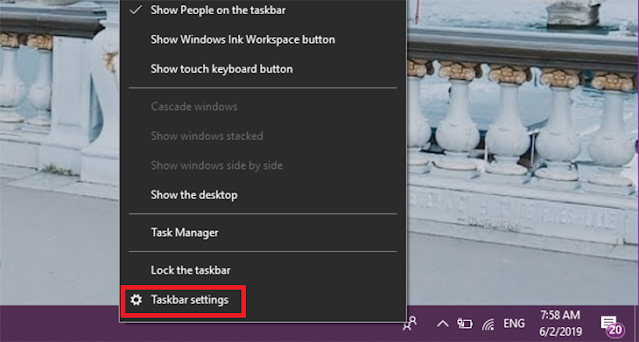










No comments:
Post a Comment