The Group Policy Editor (gpedit.msc) is often reported not to be found on Windows Home editions, but there are a lot of system settings users can do on this tool, typically disabling Windows 10 updates. If your computer is installed with Windows 10 Home Single Language license from OEMs, there is a high chance that gpedit.msc cannot be found when entering this phrase in Run.
Actually, Windows 10 Home Edition has Group Policy feature on default settings but this feature is disabled. You just need to enable the feature to use gpedit.msc.
This article will guide you how to enable gpedit.msc automatically after running a batch file. This method works well on Windows 10 Home Edition as well as on previous versions of Windows Home like Windows 7 Home Edition and Windows 8 / 8.1 Home Edition
Install gpedit.msc for Windows 10
The instructions below detail each step, so newbies can also follow and enable the Group Policy Editor.
1.Download Group Policy Enabler. This is simply a batch file that will install the missing features in Windows 10 Home, including Group Policy.
2. Extract the downloaded file, right-click on the gpedit-enabler.bat file and select Run as Administrator.
3. This will initiate the installation process. This will take a few minutes to install the Group Policy features. Then, press any key to close the Command Prompt window.
4. Now go to Run> gpedit.msc to open the Group Policy Editor.
5. Although it is not necessary to restart the computer, you can restart it if it does not work immediately.
Note: the above method does not use any third party software to enable Group Policy. In this method, use only the built-in Windows package installer to install gpedit.msc. So it's safe and effective.
Video:
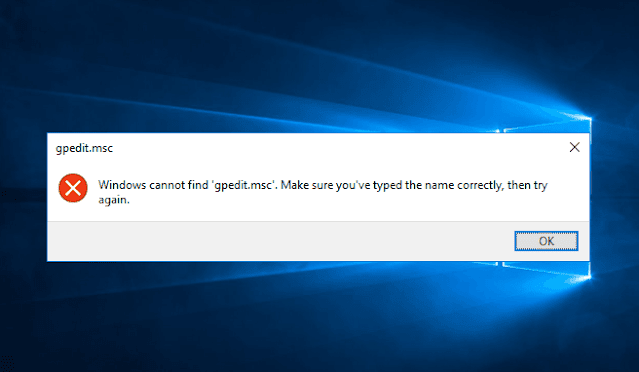












No comments:
Post a Comment