Windows users often encounter error code 23011 when they try to play a video in their browser from an embedded JW player. The error code stands for "A declaration request made without matching cross-domain credentials" and is usually caused by some sort of technical problem.
Method 1: Clear the browser cache and cookies
As it turns out, one of the most common causes that could be causing this problem is some sort of error residing inside the browser cache or cookies folder you are using. Keep in mind that there are a number of different issues that can occur due to corrupt temporary data left behind by JW player, and Error Code 23011 is one of them.
Fortunately, affected users discovered that the problem can be fixed quickly by visiting your browser settings and clearing cache and cookies. However, depending on which browser you are using, the exact steps will vary.
To help you with this, we have created a guide with 5 different sub-tutorials on how to clear the cache and cookies of the 5 most popular browsers (Chrome, Opera, Firefox, Microsoft Edge and Internet Explorer).
After you have successfully managed clearing browser cache and cookies, restart it and repeat the previous action that caused the problem. In case the same Error Code 23011 still occurs, go down to the next potential fix section below.
Method 2: Disable Proxy or VPN service
According to some affected users, bridging connections via JW player may be interrupted with error 23011 because your network is currently using a VPN or Proxy connection that the web server does not like.
Some users encountering the same issue confirmed that they fixed the problem by disabling their proxy server, their VPN connection, or by completely uninstalling the system-level VPN.
To accommodate both possible scenarios, we created 2 different sub instructions that allow you to disable the proxy server (sub-guide A) or uninstall the VPN client (sub-guide B) .
A.Turn off the proxy server
1. Press Windows key + R to open the Run dialog box. Next, type inetcpl.cpl inside the text box, then press Enter to open the Internet Properties tab.
+ R to open the Run dialog box. Next, type inetcpl.cpl inside the text box, then press Enter to open the Internet Properties tab.
2. Once you're in the Internet Properties tab, go to the Connections tab from the horizontal menu at the top, then go ahead and click on LAN Settings (under Local Area Network LAN settings).
3. Inside the Settings menu of Local Area Network (LAN),, go to the category of Proxy Servers, then uncheck the box associated with using a proxy server for your LAN.
4. After you have successfully disabled the Proxy server, restart your computer and see if the problem was resolved at the next computer start by repeating the previous action that caused the Code error 2301.
Video:
B. Uninstall the VPN client
1. Open the Run dialog box by pressing Windows key + R. Next, type appwiz.cpl and press Enter to open the Programs and Features screen. When you are prompted by UAC (User Account Control), click Yes to grant administrative privileges.
2. Inside the Programs and Features screen, scroll down the entire list of installed programs and look for system-level VPN. Once you see it, right-click on it, then click Uninstall from the context menu that appears.
3. Next, follow the on-screen prompts to complete the uninstall process, then restart your computer and see if the problem gets fixed after the next boot is complete.
Method 3: disabling Private Badger or other extensions / add-ons
According to some Firefox and Google Chrome users, this issue can also be caused by an extension (on Chrome) or an add-in (in Firefox). As it turns out, Privacy Badger and some other known extensions / add-ons interfere with JWPlayer and prevent it from streaming video.
In general, VPN / Proxy components and even some protection extensions like Malwarebytes are known to cause this issue. Of course, there may be others we haven't covered, so it's up to you to do your own investigation and experiment.
After you have your potential culprit, follow one of the extra instructions below (A for Chrome and B for Firefox) to uninstall the problematic extension.
Turn off Chrome extensions
1. On your Google Chrome browser, go ahead and click the action button (top right part of the screen).
2. Once you're inside the task menu, click More Tools> Extensions to open the Google Chrome extensions tab.
3. Once you're inside the Extensions menu, scroll down the entire list of installed extensions and find the extension you want to uninstall.
4. Once you find it, click once on the google associated with the problematic extension to disable it.
5. Once the extension has been disabled, restart Google Chrome and see if the issue is now fixed.
Method 4: Use a different browser (if available)
If you are using a less popular browser, you may want to try an alternative browser. While the JW Player is theoretically compatible with every browser available on the market, there are a lot of issues reported with less popular browsers that are not based on Chromium (e.g. Internet Explorer & Edge ).
If you're willing to change, consider switching to Chrome, Opera, or Brave and see if error code 23011 is now resolved.
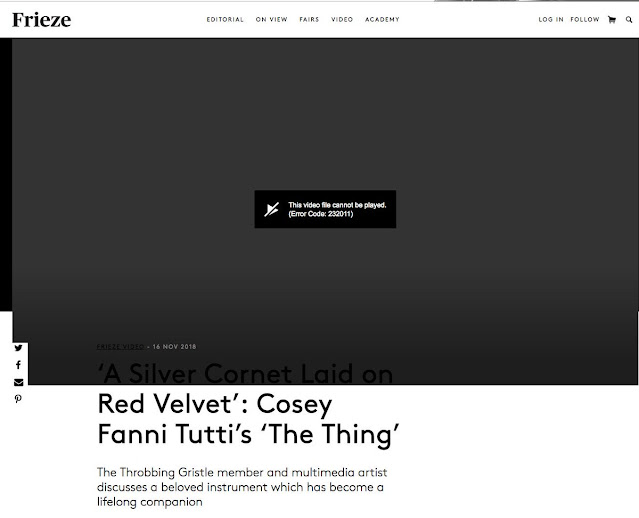















No comments:
Post a Comment