The UAC or User Account Control is an in-built security feature of Windows that prevents the opening of some apps and stops them from making changes unless approved by you. There are four different types of security levels, and they work according to your requirements. The fourth option is Never notify me, and as it says, you won’t get any notification when a program tries to install software or makes any change to your computer. Although it is not recommended to use this option at all, you might need it due to some special reasons.
You can open the User Account Control Settings window, and change it accordingly. Windows should save the change immediately without restarting your computer – whether you are upgrading or downgrading the security level. But if your system continuously shows the message as mentioned earlier, and it does not save the change, read on.
1. Press Windows Keys
 + R and type regedit in Run dialog box to open Registry Editor. Click OK.
+ R and type regedit in Run dialog box to open Registry Editor. Click OK.2. In left pane of Registry Editor window, navigate to following registry key:
HKEY_LOCAL_MACHINE\Software\Microsoft\Windows\CurrentVersion\Policies\System
3. In the right pane of System registry key, double click on EnableLUA named registry DWORD (REG_DWORD) to modify its Value data.
4. Set the Value data to 1 and click OK. Close Registry Editor and restart your system to make changes effective.
Video:


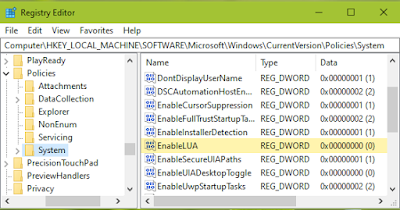










No comments:
Post a Comment