BlueStacks App Player Key Features
- Fully customizable environment
- Support for multiple OS configurations
- Google Play integration
The user interface of BlueStacks App Player can be totally configured to suit your needs. Additionally, it is capable of integrating with the custom software experiences which are designed and developed by PC manufacturers.
BlueStacks App Player supports multiple languages.
You can enjoy a full Android environment through BlueStacks App Player, or if you choose, you can just install Android app icons directly onto the Windows desktop.
How to download and install BlueStacks 4?
Download BlueStacks App Player 4.31.55:
Or go to https://www.bluestacks.com/index.html and click the download the latest version number
How To Setup Bluestacks
1.Run BlueStacks and Click Yes
2.Click Install now
3.Hit the Complete button to start Install
4.You’ll be having BlueStacks in a few seconds. The installation speed really impressed me despite my old laptop.
5.It’s READY! Hit the Let's Go button to start using it right away.
6.Login using your Gmail account
7.Click I agree
8.Now you can using BlueStacks
How to Install an app from Google Play store and use BlueStacks?
1.In the search bar located at the top-right corner, type the name of the app or game you want to install and then press Enter.
2.Click on the app that you want in the search results page. EX: I wanted to try Clash Royale myself.
3.If a pop-up screen appears from inside the Play store. Click on the Install button.
4.Review the permissions that will be given to the application and click Accept.
5.Your download will start immediately. You can also check your download and installation progress by swiping down from the notification bar at the top.
6.Once your app is ready to use, click Open and play game
How to Install an app using an APK file
1.In the My Apps tab, click the Install APK button at the bottom-right corner.
2.Browse to the location where you’ve saved the APK file, select it and then click Open.
3.Wait for a few seconds or minutes for BlueStacks to install it, the icon will appear grayed-out with a loading circle on it.
4.Once the icon is fully bright and the circle is gone, this means the app is installed and you’re ready to use it. Click on its icon to start using it.
5.Here’s how it looked like when I started Spotify for the first time from BlueStacks.
Now if you want to uninstall any of the apps you installed using both ways, the next section will explain the process to you.
How to Uninstall an app from Google Play store
1.In the My apps tab, click the Uninstall app button at the bottom-right corner.
2.A red (x) will appear next to every installed app. Click on the one you want to remove.
3.BlueStacks will ask for your confirmation to delete the app, select Yes to proceed.
4.See? it’s gone.















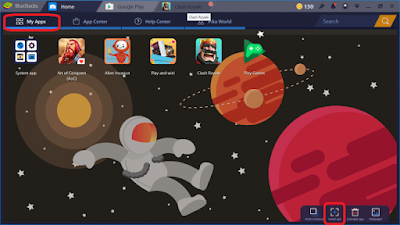






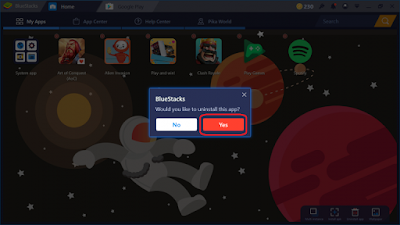









No comments:
Post a Comment