Top Data Protector software will help us lock folders and files to enhance security. There are many ways to protect folders on your computer, such as using built-in methods or using additional folder password software such as Top Data Protector. We can easily create a password for the folder, or fight ransomware. The following article will guide you to use Top Data Protector.
Instructions for using Top Data Protector
1. Users access the link below to download Top Data Protector software to their computer and then install it.
https://www.itopvpn.com/top-data-protector
2. In the first interface of the software, we will proceed to create an account using Top Data Protector. Fill in the information and then click Create account below.
3. Soon the user will see the main interface to add the folder or file that you want to be secured. Click Add or drag and drop the folder to be protected in the interface.
Display folders on your computer for you to select data and folders that need a security lock. Note to users, the free version will only be able to secure 10 files up to 50MB of space.
4. After putting folders and data into the interface of the software, users will see the current mode is locked at Status.
Once you have added data to the Top Data Protector interface, click Lock & Exit below the interface to lock the data and exit the software.
5. Now you open the locked data with Top Data Protector and it will not open with the error message as shown.
If you want to see the data, you are required to review it on the software. You log back into Top Data Protector software with the password set up for your account.
6. To remove data from Top Data Protector to return to the normal view, click Remove to remove the list, or click Unprotect to remove the protection mode but it is still in the software list.
When you want to lock this data, just right-click on the data name and select Protect.
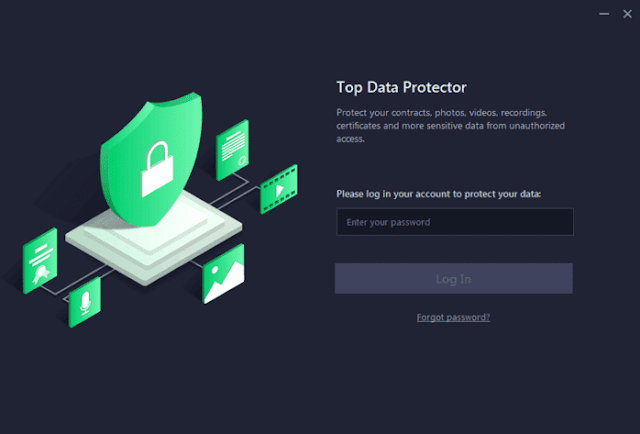
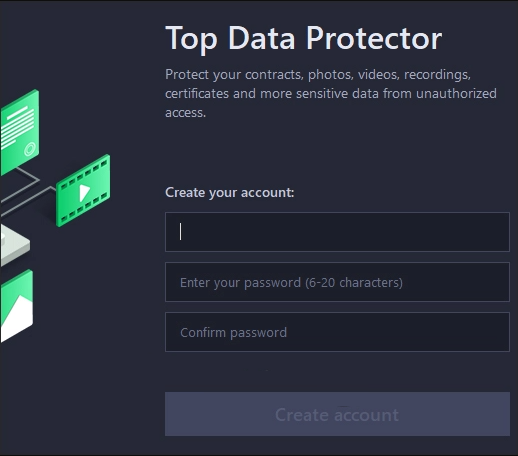






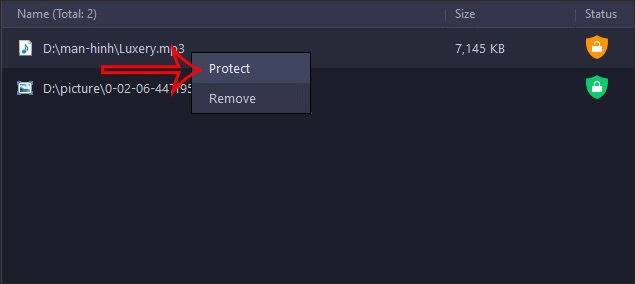









No comments:
Post a Comment