Amazon AppStore is now officially available on Windows 11 after a long time of testing. Windows 11 users can use the Amazon AppStore to install and play many mobile games without the support of Android emulators anymore.
Users can use Amazon Appstore to download many games on Windows 11 without the need for emulator software anymore
Microsoft has collaborated with Amazon to create an Android application store on Windows 11 that allows users to play games without the need for emulators such as BlueStacks, Memu, LDplayer, NoxPlayer... All you need to do is download and install Amazon AppStore on Windows 11.
A. Make sure your hardware can run it
You must meet some minimum requirements before you can install the Amazon Appstore. If your computer doesn't have these specifications, you won't be able to download it from the Microsoft Store.
These requirements are different from the Windows 11 system requirements, so even if you can run the operating system, you may not have the hardware to run Android apps. These are the app store requirements:
Processor: 8th Gen Intel Core i3 or higher / AMD Ryzen 3000 series or higher / Qualcomm Snapdragon 8c or higher
- Installed RAM: 8GB (minimum) / 16GB (recommended)
- System type: x64 / ARM64
- Build OS: Windows 11 version 220000.0 or later
- Storage: SSD
- Country or region: United States of America
- Virtual Machine Platform: Enabled
- Microsoft Store: Version 22110.1402.6.0 or laser
If you don't meet any of the hardware requirements, you'll have to upgrade your device first. But if you don't have the correct Virtual Machine Platform or you are not in the right country, you can easily change that on your computer.
To check your hardware specs, tap the Start button, then click Settings > System > About and check the following specs: You will see processor, installed RAM, system type in Device Specifications. Meanwhile, you can find an OS build according to Windows specifications.
To check if you have an SSD, go back to System. From there, click Storage > Advanced Storage Settings. In the menu that will appear, select Disks & volumes. Look at your existing disks and see if any are marked as SSD.
B. Change the region to United States
1. Using the Windows Keys + I, go to Settings.
2. From the left panel, choose Time & language, then Language & region from the right menu.Go to language and region to change region and install Amazon Appstore
3. Select the United States from the drop-down menu by clicking on Country & Region option.Change Country to United States to be able to install Amazon AppStore
4. Now restart your computer to apply the changes.
As mentioned earlier, this app is only available for devices in the United States. As a result, you must change the region of your computer to the United States.
After changing your computer’s location, it’s time to change your IP address as well, as failing to do so would prevent you from creating a U.S based Amazon account.
For this, we recommend you to use, a secure and user-friendly VPN eg Hotspot Shield, PIA VPN, NordVPN, ExpressVPN...
C. Enable Virtualization
1. First, open Start menu then search for Turn Windows features on or off and hit Enter. Go to turn windows features on and off to
2. In this section, enable the Virtual Machine Platform feature and then click OK.Enableing Virtual Machine Platform to Install Amazon AppStore
3. Next, Restart your computer.
By following these steps, the Virtual Machine Platform lets you create or run virtual machines on your Windows operating system.
D. Update Microsoft Store App
To get access to Android apps, you must first download the Amazon Appstore from the Microsoft Store. However, that can only be done if the Windows store itself has been updated (version 22110.1402.6.0 or later). Click on your profile icon and select Install App to check the version of Microsoft Store you have. Need update? Click Library and select Get Updates.
E. Get the Amazon Appstore From Microsoft Store1. Open the following link to open the Amazon Appstore Microsoft page directly.
2. Once it gets open, click on Install.
3. Get your PC ready for the Amazon Appstore window will appear. Click on Download. It will download and Install the Windows Subsystem for Android.
4. That’s it, Once Amazon Appstore gets installed. Do open it and log in with your Amazon account. So that’s how you can Install Amazon Appstore on Windows 11.
F. Installing an App on the Amazon Appstore
You can either search for it or browse Amazon's library to install an app. Once you find what you're looking for, click on it to see the app's page. Click on Get to install it to your computer. Once the download and install process is complete, click on the Open button to launch it.
You can also find the apps you download on the Amazon Appstore in your Start Menu. You don't need to open the Android marketplace to launch your downloaded Android apps. You can launch the app directly without opening another app or changing any settings.
One more thing—as of now, you can't run the Amazon Appstore if you're outside the US. If you want to open it when you're traveling, you should use a VPN; otherwise, you'll get this error message: The Amazon Appstore is not currently available in your country.
Note: that this only affects the Amazon Appstore itself. If the app you've previously downloaded has no location restrictions, you should still be able to use it.
Install Android Apps on Your Windows 11 PC
The Amazon Appstore finally lets you install Android apps on your desktop or laptop computer. While the app selection is currently slim, we expect Amazon to expand this as they finish testing their systems.
This Windows 11 feature now lets users enjoy both Windows and Android apps on their computer natively, making it easier to work on both devices. This development is a sure-win for cross-platform compatibility, allowing you to take whatever you're doing from your desktop PC or laptop straight to your Android phone or tablet.
We hope to see software developers take advantage of this system as the Amazon Appstore expands. That way, we can have a seamless experience even if our devices do not come from the same company.

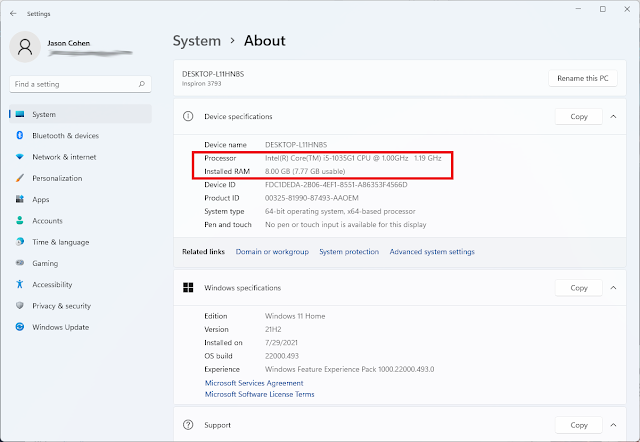


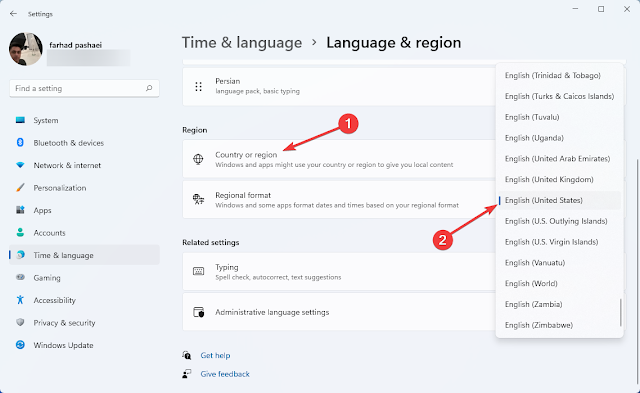
















No comments:
Post a Comment