If you've used Windows 10 for a while, you probably know that the operating system has hundreds of generic drivers. Due to common drivers, users will not need to install drivers for each connected hardware manually.
Windows 10 automatically recognizes devices and installs generic drivers. So in most cases you won't need to install any drivers for the connected devices. However, there are times when Windows 10 fails to detect the device.
You will need to install third-party or OEM drivers to get the most out of your device in such a situation. Also, sometimes it's best to use an OEM driver instead of a generic driver provided by Microsoft because it allows you to use all the features offered by a single device.
Since device drivers are one of the main reasons why your computer is running at optimal performance today, having a list of all installed drivers can be helpful for everyone. people. With the device driver list, you can easily find out if the device uses generic or OEM drivers.
A. View from Device Manager
You can access Device Manager to see all installed drivers in Windows 10.
1. First, open Device Manager on your PC. To do that, open Windows search and type Device Manager. Then, open Device Manager from the list.
2. On Device Manager, click on the View menu and select the Devices by driver option.
3. Now you will be able to see all the installed drivers on your Windows 10 computer.
4. To revert to the default view, click on the View menu and select the Device by type option.
That's it! You are done. This is how you can use Device Manager to see a list of all installed drivers.
B. View installed drivers via Command Prompt
In this method, we will use Command Prompt to see all installed drivers.
1. First, open the Start menu, type CMD. Right click on Command Prompt and select Run as Administrator.
2. On the Command Prompt, type the command Driverquery and press the Enter button
3. The above command will list all the available drivers on your PC.
Video:
That's it! You are done. This is how you can view all installed drivers on Windows 10 via CMD.
So this guide is all about how to view all installed drivers on Windows 10 computer. I hope this article helped you! Please share it with your friends also. If you have any doubts regarding this, let us know in the comment box below.


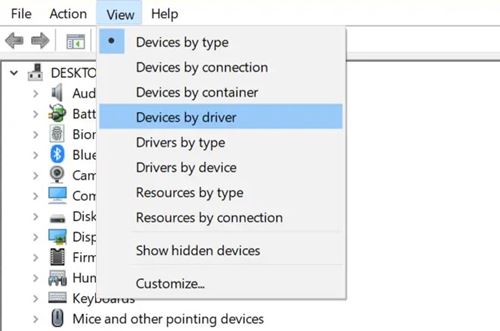












No comments:
Post a Comment