Windows 11 has just got a new feature called "Voice Access" with the ability to allow users to control the operating system by voice and microphone.
Although Windows has been equipped with Microsoft's microphone dictation feature, your ability to use your voice to execute commands on Windows has been limited to specific applications.
However, in the newly released Windows 11 build 22518 Insider Dev channel update, things are different. Now, users can use a new feature called Voice Access to start or close applications, switch to the desktop, minimize and maximize windows, switch applications, select items, scroll, edit document...
At this time, Voice Access only supports English - US. You need to command in English - US and configure the display language to English - US for the feature to work correctly.
How to enable Windows 11 voice control
First, to enable Voice Access, you have to install Windows 11 and join the Dev test channel and then update buld 22518.
1. Press Win + I to open Settings.
2. Click on Accessibility.
3. Click Speech.
4. In the Speech page in the Voice access section, turn the switch from Off to On to activate.
5. Upon activation, Windows 11 prompts you to download an add-on language pack and provides an interactive tutorial explaining how to use the feature.
Voice Access supports more than 80 voice commands and allows Windows 11 users to read and edit documents directly through the microphone. You can refer to the list of Voice Access commands by visiting the link below:
Microsoft is still perfecting Windows 11 day by day, so let's hope that in the future Microsoft's new operating system will be more and more useful and better.

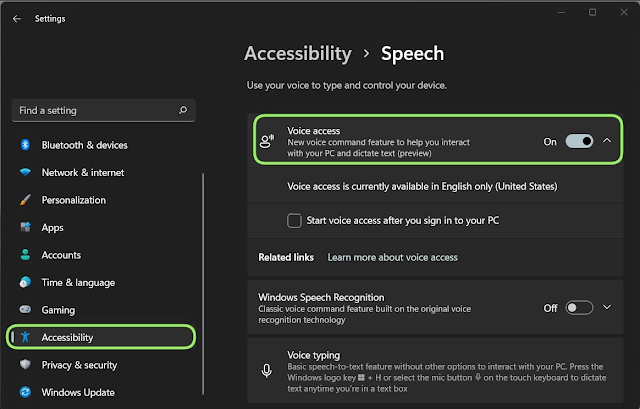










No comments:
Post a Comment