You can use the search function in Windows to locate and launch your installed applications in a jiffy. So what does it mean to use a dedicated launcher like Wox?
The simple reason "because it's faster and more streamlined" won't be convincing enough for most people. However, Wox also has many additional functions included by default. Plus, various types of extensions can make Wox a versatile toolkit.
See how you can use Wox not only to launch apps, but to search online, execute commands, and replace alarm and calculator tools.
How to install Wox
To get started, download the latest version of Wox from its official page at GitHub.
The article recommends using the full installer, including all dependencies, to avoid having to search for additional files later. One of those dependencies is the popular "Everything" tool, which Wox relies on to index files.
Install Wox like any other application, then run it. You will see a small green icon in the window tray. To invoke the active program and launch applications using Wox, press the default Alt + Space key combination. Start typing the name of the software you're looking for, and when Wox locates it, press Enter to run it.
How to Customize Wox
Wox is first and foremost a launcher, allowing you to quickly locate and run any application installed on your PC. Therefore, it can help you skip the cumbersome Start menu completely, like the best Windows Start menu alternatives that Quantrimang.com mentioned before.
It's simple enough to start using right away, and while it doesn't look much different from Windows' Run dialog, it's actually quite feature-rich. To use them, you'll have to go into Wox's settings first. This seemingly simple application allows you to customize or extend with plugins. You'll find those options by right-clicking on the window and choosing Settings.
From the General tab, you can choose whether Wox automatically runs at system startup and whether its window automatically hides.
From the same place, you can have it remember the launch location and automatically update when a new version is available. You can also change the interface language and the number of suggested results.
You can change the look and feel of Wox from the Theme tab. You can choose one of the themes that come with Wox from the list on the left.
However, since Wox doesn't look too eye-catching, don't expect those themes to completely change its look. You can see the theme preview in the larger part of the window, on the right.
You can also click the links through existing themes to browse through other themes, change the font for the query field and the results from the drop-down menu below the preview.
If you don't like Wox's default hotkey, go to the Hotkeys tab and change it. You can also add more hotkeys for action keywords if you want.Extend Wox with plugins
Do not leave the settings menu, because you are about to discover the most interesting part: Plugins.
Wox is installed by default with built-in plugins and further installation is as simple as typing a simple command in the window.
For this guide, I will introduce some of the coolest and most useful plugins for Wox - both the ones that come with it and the third-party plugins you can install.
Note that, for third-party plugins, the article has also included the command you'll need to install them, so you won't have to search online. You can copy the install command and paste it into Wox's main window, then click on the item that appears below to install the plugin.
Browser Bookmarks
wpm install Browser Bookmarks
With the Browser Bookmarks plugin active, start the query with the letter "b" in Wox to search among default browser bookmarks instead of installed apps.
Calculator
You can find a full range of calculation tools on Windows, ranging from basic solutions to quite complex options. However, Wox can play that role too! Try typing a simple action, such as:
- 1 + 1
- 3.14*3.14
- 500-250
Wox can take the place of a calculator for basic operations - just enter calculations and their results will show up in near real time.
Wox will present the result of the operation instead of its typical application suggestions and offer to copy the number to the clipboard.
Note that you can also perform more complex operations by grouping them with parentheses:
((256 * 2) * 4) + (1024/2)
Clipboard History
wpm install Clipboard History
You can use the Clipboard History plugin for Wox as an alternative to a full clipboard manager.
Once installed, type cb into Wox and instead of the app it will show recent entries in the clipboard. You can track keywords with a query to search for a specific string
Close Screen
wpm install Close Screen
Do you hate the fact that the laptop screen is always on and want an easy way to turn it off without having to turn off the computer? Please install the Close Screen plugin. Then, type Closeescreen into Wox and press Enter. The display will temporarily turn off until you return to your computer.
PowerPlan
wpm install PowerPlan
It's been a long time since Windows had support for power plans, profiles that define the performance/power ratio. They come in very handy if you're using a laptop, allowing you to choose whether you want performance or battery life to be a priority.
With the PowerPlan plugin installed, switching between power plans is not difficult. Type pp into Wox and select the desired profile.
Shell
Instead of switching to the old Run dialog, running Command Prompt or newer PowerShell, you can type commands directly into Wox.
Type > to indicate that you're typing a command and not a regular query, followed by the command, and then press Enter.
System command
Wox comes with the following simple but important built-in system commands:
- Shutdown
- Restart
- Log off
- Lock
- Sleep
- Empty Recycle Bin
- Exit
- Restart Wox
- Settings
Type commands and press Enter to use them.
URL
While not a huge feature, it's worth noting that Wox can detect that you're entering a URL instead of a command or query. Then instead of trying to deal with it yourself, Wox will forward the URL you entered to the default browser.
ProcessKiller
wpm install Wox.Plugin.ProcessKiller
If you want an even lighter and faster solution than Windows Task Manager for any unresponsive processes, the ProcessKiller plugin can help you with this.
Once installed, type kill, followed by the process ID or the name of an app to close it definitively.
SimpleClock
wpm install Wox.Plugin.SimpleClock(fix)
Do you want an easy way to set up timers and alarms quickly? SimpleClock does exactly that. Add it to Wox and type "clock". Then, select the time-related function that interests you, from among the timers, stopwatches, and more.






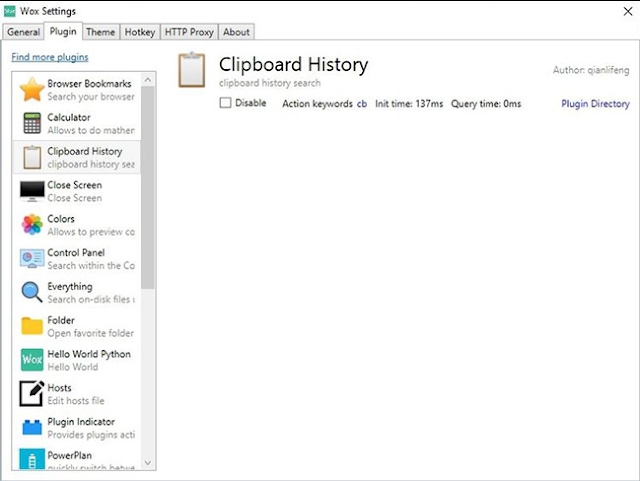












No comments:
Post a Comment