The Windows Media Player library is the database that contains all the audio-video files on your computer. Now the message ‘Windows Media Player Media Library is be failed 'is displayed when any file in the Windows Media Player database is corrupted or unreadable by Windows Media Player.
Windows Media Player can automatically repair some corrupt files on the database, so just restarting your computer can resolve the problem. After reboot, if the error persists then do these fixes-
Method 1. Rebuild Windows Media Player Library Database
1. Press Windows Key + R and enter %LOCALAPPDATA%\Microsoft\Media Player and press Enter.
+ R and enter %LOCALAPPDATA%\Microsoft\Media Player and press Enter.
2. Press Ctrl + A to select all files in the folder. Press Shift + Delete to permanently delete all files of the folder. Close the folder.
3. Restart your computer. When the system restarts, Windows Media Player rebuilds the Windows Media Player Database.
Method 2. Clear Windows Media Player database cache file
1. Press Windows Key + R and type %LOCALAPPDATA%\Microsoft and press Enter.
+ R and type %LOCALAPPDATA%\Microsoft and press Enter.
2. Find the folder Media Player. Right click on it, press Shift and click Delete*. This will permanently delete the Media Player folder.
3. Restart your computer. When Windows is started, Windows Media Player will rebuild Windows Media Player database.
Note: If you get the message “The current database cannot be deleted because it is open in Windows Media Network Sharing Service”, then you will not be able to delete the folder. Follow these steps to delete folders-
1. Just press the Windows Key + R combination to launch a Run window on your computer. Type services.msc and then press Enter.
+ R combination to launch a Run window on your computer. Type services.msc and then press Enter.
2. Scroll down to find Windows Media Player Network Sharing Service and right click on it and click Stop. This stops Windows Media Player Network Sharing Service on your computer.
3. Next, press Windows Key + R again and type %LOCALAPPDATA%\Microsoft and press Enter.
+ R again and type %LOCALAPPDATA%\Microsoft and press Enter.
4. Find the folder Media Player. Right click on it, press Shift and click Delete. This will permanently delete the Media Player folder forever. Restart your computer.
When Windows is started, Windows Media Player rebuilds the database Windows Media Player. After restarting your computer, check if the error persists.
Video:
 + R combination. Then, type msconfig into the Run window and press Enter.
+ R combination. Then, type msconfig into the Run window and press Enter.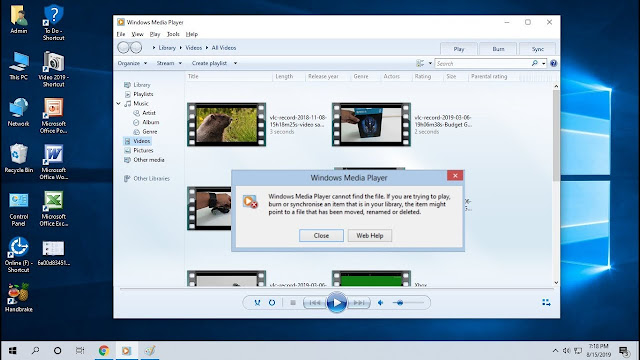



















No comments:
Post a Comment