The ability to manage Group Policy on a domain through the Group Policy Management Console is not available on Microsoft Windows 10 or Windows 8 by default. You will first need to install the Remote Server Administration Tools, then enable it. Here's how it's done.
Note: Remote Server Administration Tools for Windows 10 can only be installed on the full release of Windows Professional or Windows Enterprise. If not, you will get the message "This update is not eligible for your computer." when you try to install it.
Windows 10 Version 1809 and Higher
1. Right-click the Start button and choose Settings>Apps
2. Click Optional features
3. Click Add a feature
4. Select RSAT: Group Policy Management Tools.
5. Select Install, then wait while Windows installs the feature. It should eventually appear as an option under Start>Windows Administrative Tools.
Windows 10 Version 1803 or Lower
1. Download and install one of the following depending on your version of Windows:
https://www.microsoft.com/en-us/download/confirmation.aspx?id=45520
2. Right-click the Start button and choose Control Panel.
3. Select Programs.
4. From the Programs and Features section, select Turn Windows features on or off.
5. Scroll down and expand the Remote Server Administration Tools section.
6. Expand Feature Administration Tools.
7. Ensure that Group Policy Management Tools is checked, then select OK.
8. You should now have an option for Administrative Tools on the Start menu. From there, select any of the Group Policy tools you need.
Windows Firewall GPO
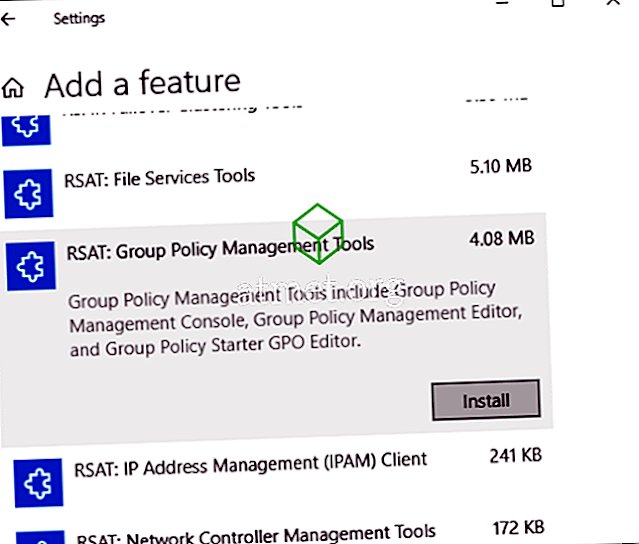













No comments:
Post a Comment