The DPC watchdog error was very common when Windows 10 was released. It was due to a compatibility issue with certain devices. Windows released an updated to fix this problem, but not all system configuration were targeted, and you might still encounter this problem.
If you are stressing your CPU, memory and/or video card and receive the BSOD with the error DPC Watchdog Violation, then follow these methods to fix the problem.
Method 1: Update the IDE ATA/ATAPI Controller drivers
6. Wait for the installation to finish then reboot your PC.
After the system restarts see if you’re able to Fix DPC Watchdog Violation Error in Windows 10, if not then continue.
Method 2: Run SFC and CHKDSK
1. Press Windows Key + X then click on Command Prompt(Admin).
+ X then click on Command Prompt(Admin).
2. Now type the following in the cmd and hit enter:
Sfc /scannow
sfc /scannow /offbootdir=c:\ /offwindir=c:\windows (If above fails then try this one)
3. Wait for the above process to finish and once done restart your PC.
4. Next, type CHKDSK /f /r and hit enter. It will ask to schedule the scan in the next system reboot, type Y and hit enter.
 + X then click on Command Prompt(Admin).
+ X then click on Command Prompt(Admin).2. Now type the following in the cmd and hit enter:
Sfc /scannow
sfc /scannow /offbootdir=c:\ /offwindir=c:\windows (If above fails then try this one)
3. Wait for the above process to finish and once done restart your PC.
4. Next, type CHKDSK /f /r and hit enter. It will ask to schedule the scan in the next system reboot, type Y and hit enter.
Method 3: Update the SSD Firmware
Nowadays, many people use SSD on their computer for high performance and fast running speed. However, unsupported SSD firmware could lead to the DPC Watchdog Violation Windows 10 blue screen error.
If you one of them who have encountered the DPC Watchdog Violation error, you can try updating the SSD firmware to fix it. You can download the latest SSD firmware version from the manufacturer’s website and update your SSD.
1. Press Windows Key + R key and then input the msc and hit Enter.
+ R key and then input the msc and hit Enter.
2. Expand the Disk drives.
3. Note down the Model number of your SSD.
4. Go to manufacturer’s website and search for new version of firmware.
5. Download and install the firmware for your drive.
If you one of them who have encountered the DPC Watchdog Violation error, you can try updating the SSD firmware to fix it. You can download the latest SSD firmware version from the manufacturer’s website and update your SSD.
1. Press Windows Key
 + R key and then input the msc and hit Enter.
+ R key and then input the msc and hit Enter.2. Expand the Disk drives.
3. Note down the Model number of your SSD.
4. Go to manufacturer’s website and search for new version of firmware.
5. Download and install the firmware for your drive.
Method 4: Disable Fast Startup
1. Press Windows Key + R then type control and hit Enter to open Control Panel.
+ R then type control and hit Enter to open Control Panel.
2. Click on Hardware and Sound then click on Power Options.
3. Then from the left window pane select
4. Now click on Change settings that are currently unavailable.
5. Uncheck Turn on fast startup and click on Save changes.
6. Reboot your PC and see if you’re able to Fix DPC Watchdog Violation Error in Windows 10.
Method 5: Uninstall Display Drivers
1. Press Windows Key + R then type devmgmt.msc and hit Enter to open Device Manager.
+ R then type devmgmt.msc and hit Enter to open Device Manager.
2. Expand Display adapters and then right-click on your device and select Uninstall.
3. If asked for confirmation select Yes.
4. Press Windows Key + X then select Control Panel.
+ X then select Control Panel.
5.From Control Panel click on Uninstall a Program.
6.Next, uninstall everything related to Nvidia.
6.Reboot your system to save changes and again download the setup from the manufacturer’s website.
This tutorial will apply for computers, laptops, desktops,and tablets running the Windows 10, Windows 8/8.1, Windows 7 operating systems.Works for all major computer manufactures (Dell, HP, Acer, Asus, Toshiba, Lenovo, Samsung)
Video:
 + R then type control and hit Enter to open Control Panel.
+ R then type control and hit Enter to open Control Panel.2. Click on Hardware and Sound then click on Power Options.
3. Then from the left window pane select
4. Now click on Change settings that are currently unavailable.
5. Uncheck Turn on fast startup and click on Save changes.
6. Reboot your PC and see if you’re able to Fix DPC Watchdog Violation Error in Windows 10.
Method 5: Uninstall Display Drivers
1. Press Windows Key
 + R then type devmgmt.msc and hit Enter to open Device Manager.
+ R then type devmgmt.msc and hit Enter to open Device Manager.2. Expand Display adapters and then right-click on your device and select Uninstall.
3. If asked for confirmation select Yes.
4. Press Windows Key
 + X then select Control Panel.
+ X then select Control Panel.5.From Control Panel click on Uninstall a Program.
6.Next, uninstall everything related to Nvidia.
6.Reboot your system to save changes and again download the setup from the manufacturer’s website.
This tutorial will apply for computers, laptops, desktops,and tablets running the Windows 10, Windows 8/8.1, Windows 7 operating systems.Works for all major computer manufactures (Dell, HP, Acer, Asus, Toshiba, Lenovo, Samsung)
Video:
















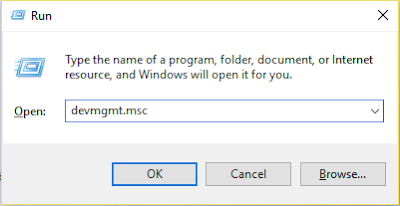













No comments:
Post a Comment