The Internet is something which we need everywhere, if not the mobile data and broadband; we need the hotspot from someone. While mobile hotspot is a very convenient option, it sometimes shows the configuration errors.
A mobile hotspot is a technology which lets you share your internet connection with other devices using the WiFi feature.
If you cannot turn on the WiFi mobile hotspot and you see a message We can’t set up mobile hotspot on your Windows 10 PC, here are a few suggestions that will help you fix the problem. There are several reasons which can lead to such errors in connecting with the mobile hotspot. But, before we start with the fixes of these errors, the very first thing recommended is to check the connection with some other device so that you know that the issue if with your hotspot settings in Windows PC or in the device you are connecting.
The second thing recommended is to check if the internet connection is working properly or not, is it your system or the connection itself is creating the problem.
Well, if these two checks are done and you still aren’t able to get it connected, check the following fixes
Solution 1: Check Your Hotspot Settings on Windows 10
The first thing you need to do is to make sure you have grasped the idea about how to activate the hotspot settings for Windows 10. To save your time, it is advisable that you try to set up Windows 10 hotspot in a proper way that will not bring you we can’t set up mobile hotspot, turn on WIFI.
1. Go to Start > Settings > Network & Internet.
2.Under Mobile Hotspot, turn on the option Share my internet connection with other devices.
Only if you are able to open the mobile hotspot rightly can you not meet with Windows 10 cannot turn on mobile hotspot error.
Solution 2: Run Network Adapter Troubleshooter to Troubleshoot Windows 10 Hotspot Error
1.Navigate to Start > Settings > Update & Security.
2.Under Troubleshoot, locate Network Adapter and then click Run the troubleshooter.
After that, Windows 10 troubleshooter will start searching for the issues on your PC and then help you fix your mobile hotspot cannot be set up on Windows 10.
Solution 3: Change Network Adapter Properties to Fix Windows 10 Mobile Hotspot Not Working
It is said that some settings for network adapter can also contribute to we cannot set up mobile hotspot, turn on WIFI Windows 10 error.
In this way, you would better try to modify the related settings for network adapter so as to deal with can’t create a WIFI hotspot with Windows 10.
1.Press Windows key
 +X. Open Device Manager, expand Network adapters and then right click the network driver to go to its Properties.
+X. Open Device Manager, expand Network adapters and then right click the network driver to go to its Properties.2.In Properties window, under the Advanced tab, in Property option, locate 11n/g/b and then in its Value, choose Long only(or Enabled in some cases).
3.At last, hit OK to save changes you have just made.
All finished, you can attempt to connect to the mobile hotspot from your mobile phone, tablet again to see if this time, you will also happen to we can’t set up mobile hotspot Windows 10.
Solution 4: Update Network Adapter Driver
There is another thing you need to do with your network driver. You are supposed to update your WIFI driver so as to make sure it is compatible with Windows 10 and won’t result in any Windows 10 hotspot error.
You are able to get the latest network adapter driver in Device Manager.
1.Press Windows key
 +X. Open Device Manager, find out and expand Network adapters and then right click the network driver to Update driver.
+X. Open Device Manager, find out and expand Network adapters and then right click the network driver to Update driver.Here if it is your WIFI driver that leads to Windows 10 failed to set up mobile hotspot, you may locate the network driver under Network adapters, it is suggestible that you search it under Unknown devices.
2.Then decide to Search automatically for updated driver software.
3.Windows 10 Device Manager is searching online for the up-to-date WIFI driver for you.
Here it is usual that you couldn’t find the driver in Device Manager, in this case, you can go to the official site of the network adapter and search the latest WIFI driver you want on this website.
Once the updated driver is installed on your computer, it is accessible that you will not come into the error that we can’t share this network connection Windows 10.
Solution 5: Change Internet Connection Sharing Service Settings
There is a service on Windows 10 that controls the Internet Connection Sharing (ICS). Hence when you run into the network sharing issue that we can’t set up mobile hotspot, turn on WIFI, you might as well go all out to make sure the ICS settings is in good condition.
1.Search Services in the search box and then hit Enter to open the Service window.
2.In Services window, scroll down to pinpoint the Internet Connection Sharing and then right click it to open its Properties.
3.In Internet Connection Sharing Properties window, under the General tab, locate Startup type and then choose to set it as Automatic.Then stroke OK to save changes.
You can see obviously that Windows mobile hotspot not working has disappeared and you are qualified to use the shared network connection from your cell phone or other devices.
Solution 6: Turn off Bluetooth to Fix Unavailable Mobile Hotspot Windows 10
According to the reports of some users, the Bluetooth on computers can sometimes affect the performance of Windows 10 mobile hotspot.
Therefore, it is recommended that you try to close the Bluetooth settings for a while on Windows to check if it will work for solving your hotspot issue on PC.
1.Go as the path: Start > Settings > Devices.
2.Under Bluetooth & other devices, turn off the switch of Bluetooth.
3.Turn off Bluetooth
You can do that by sliding the Bluetooth switch to the left to turn it off.Soon after you disabled your Bluetooth Windows 10, attempt to set the mobile hotspot again to see if it is working well.
Solution 7: Modify Microsoft Hosted Virtual Adapter Settings
Besides the network adapter, you are supposed to change the settings for another adapter, which is Microsoft hosted virtual adapter. It is also closely related to the network on Windows 10. You are to ascertain make it allow other network users to connect through this computer’s internet connection.
Only in this way can you really enable mobile hotspot on Windows 10 and will not happen to the error that you can’t turn on mobile hotspot Windows 10.
1.Press Windows key
 + R to activate the Run box and then in the box, type in ncpa.cpl.
+ R to activate the Run box and then in the box, type in ncpa.cpl.2.Right click the Microsoft Hosted Virtual Adapter to get into its Properties.
Usually, this adapter is the network you are using.
3.Then under Sharing tab, tick the box of Allow other network users to connect through this computer’s internet connection.
Finally, click OK.
Possibly, you have correctly solved Windows 10 we can’t set up mobile hotspot, turn on WIFI.
In a word, you are able to resolve mobile hotspot out of work with the solutions above. It is likely only one way or more can remove the Windows 10 hotspot issue.
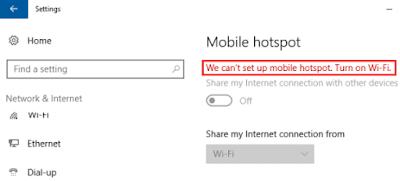












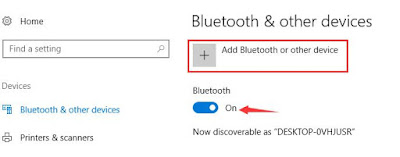













No comments:
Post a Comment